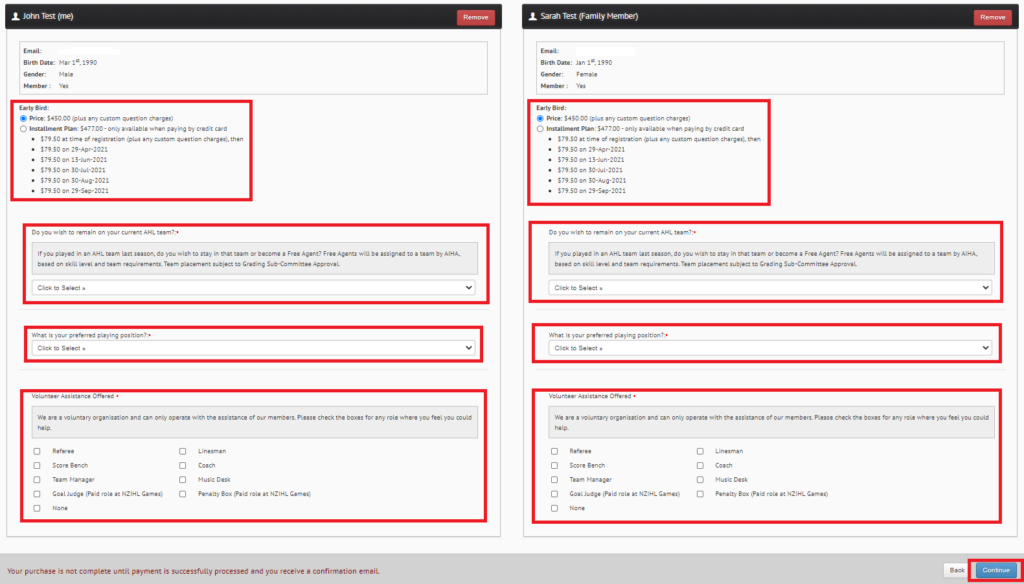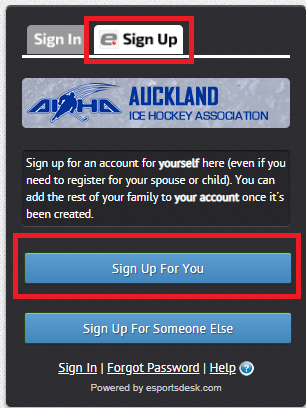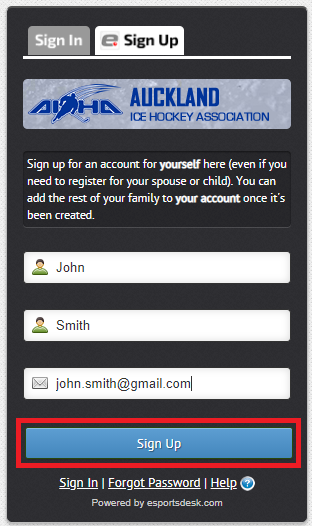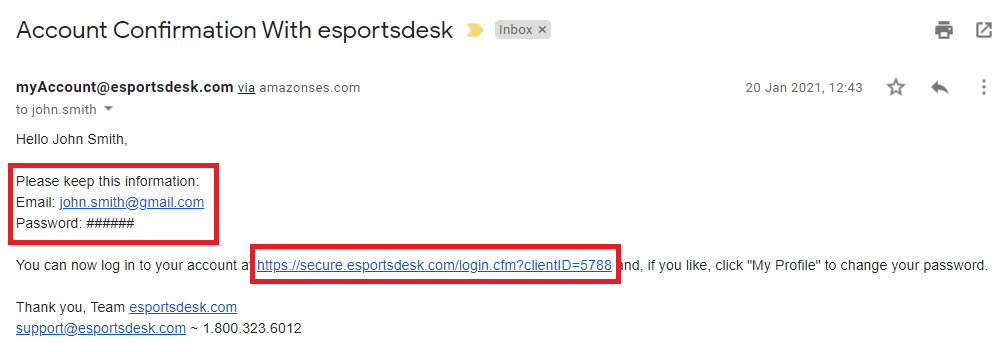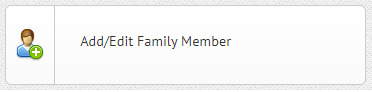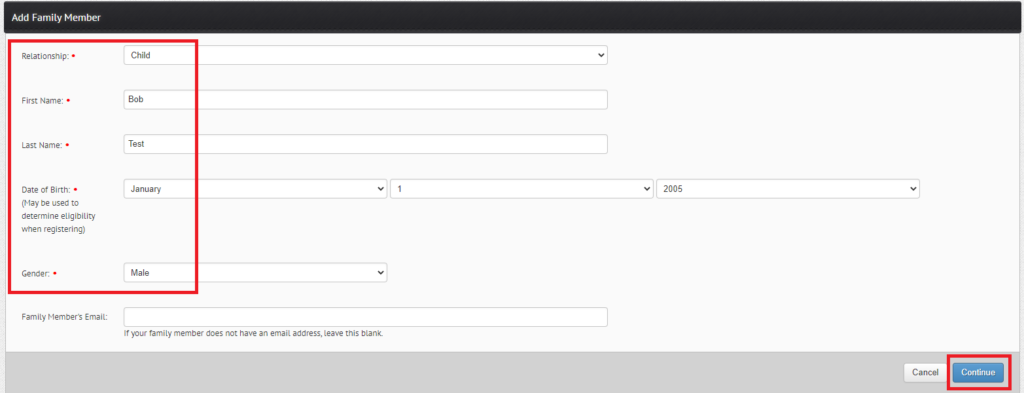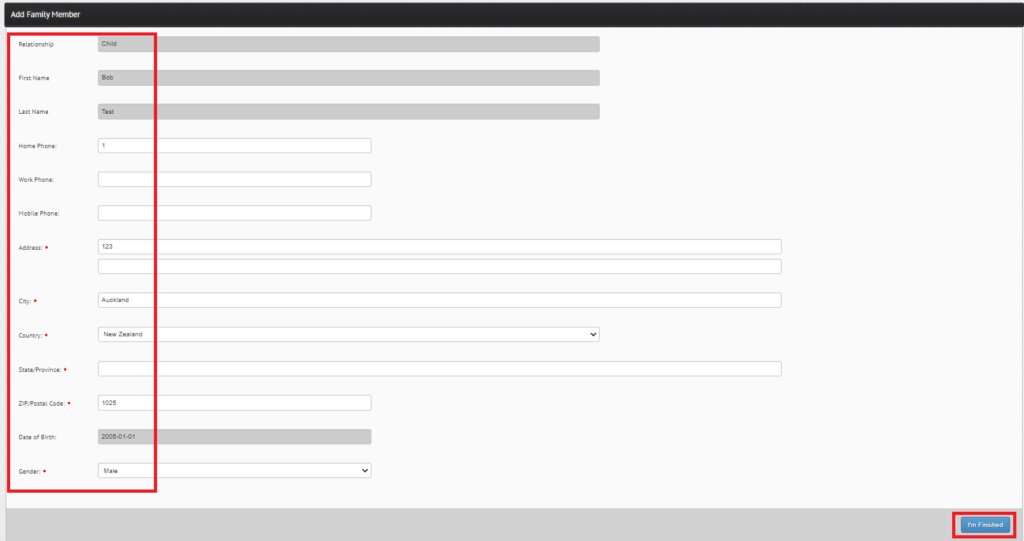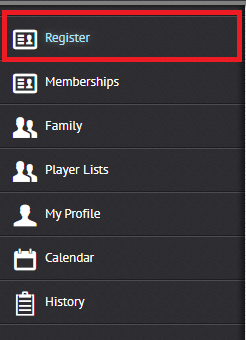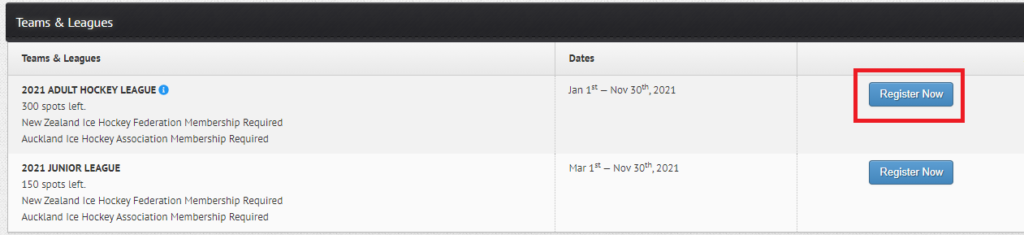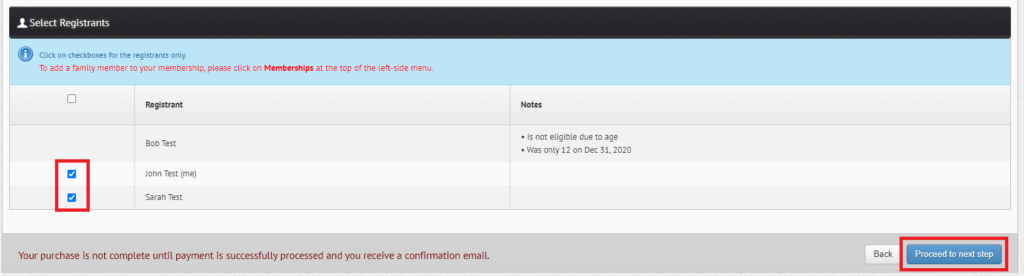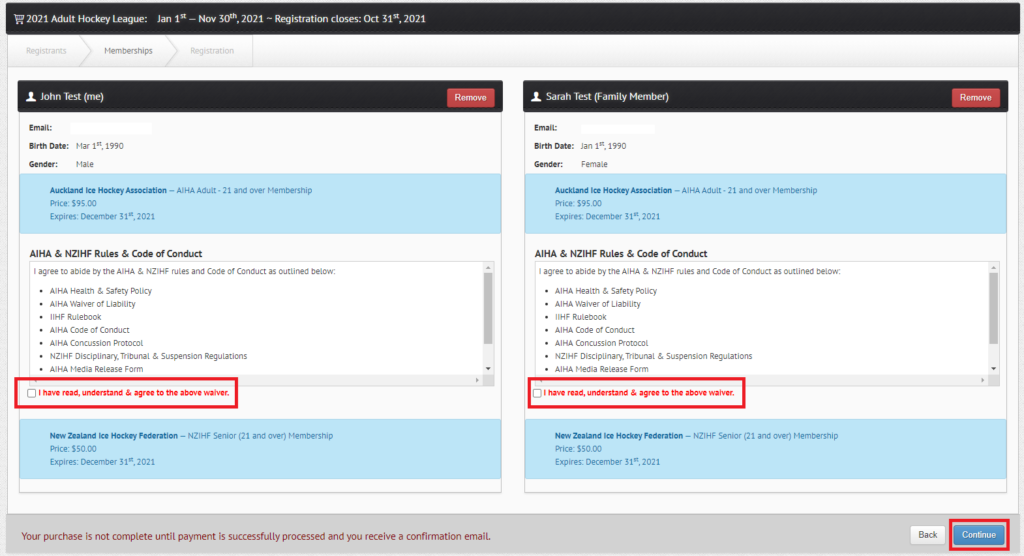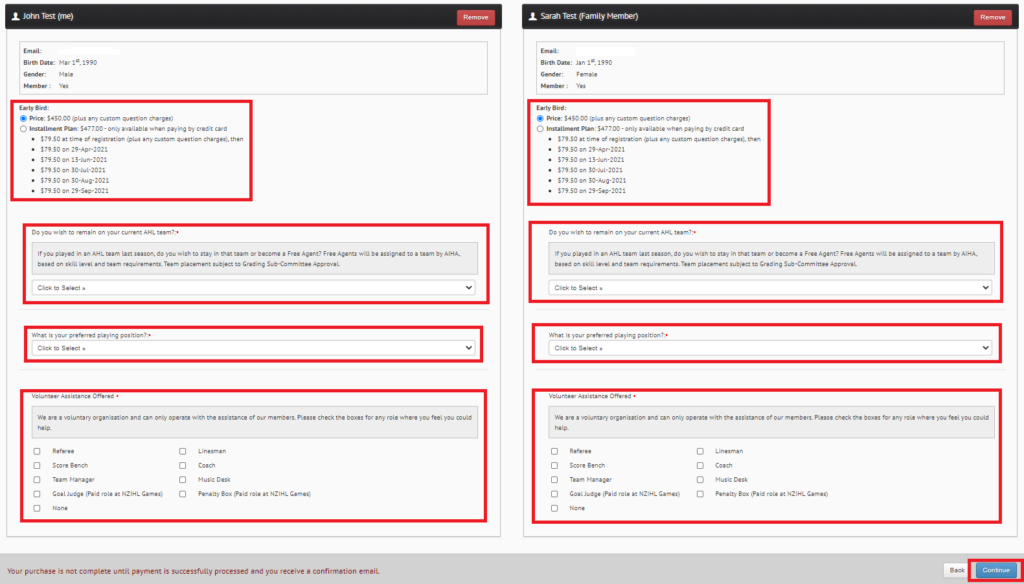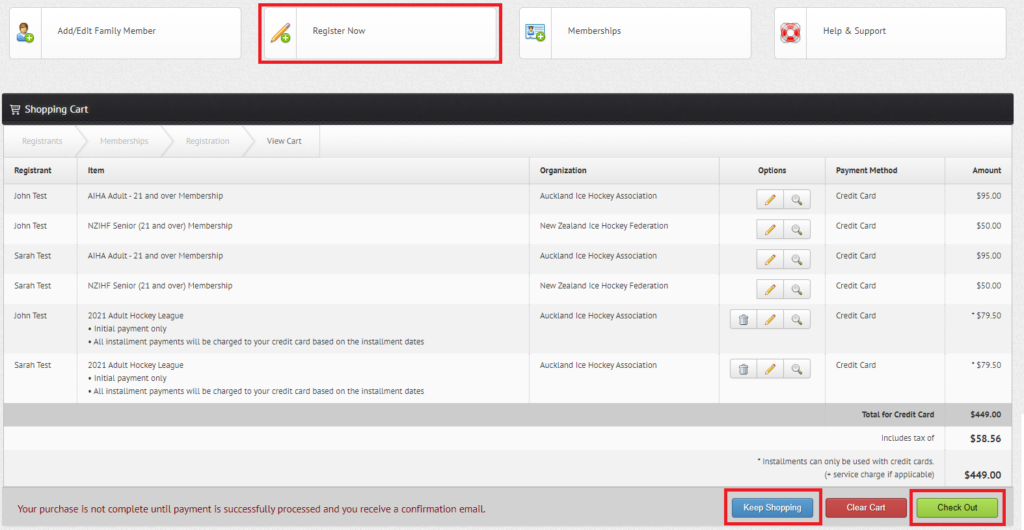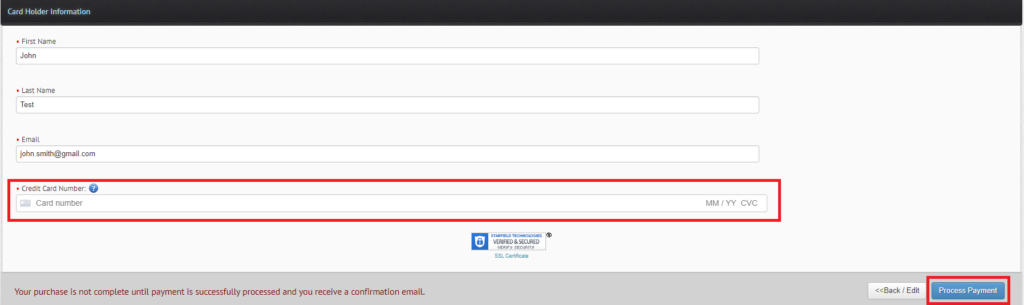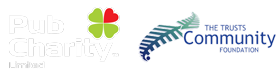Step 4: Register for a league:
Once you have finished adding family members to your account (if applicable), select the league you wish to register in first. If you need to register multiple people in multiple leagues, you can do this after registering in the first league you choose.
Return to your dashboard and you will see a list of all AIHA leagues.
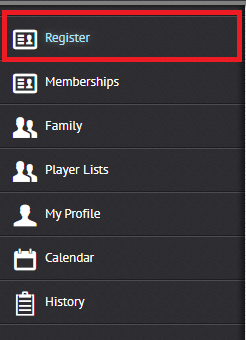
For this example, we will demonstrate registering two adults in the Adult Hockey League and one child in the Junior League.
From your account home page, select the league you wish to register in:
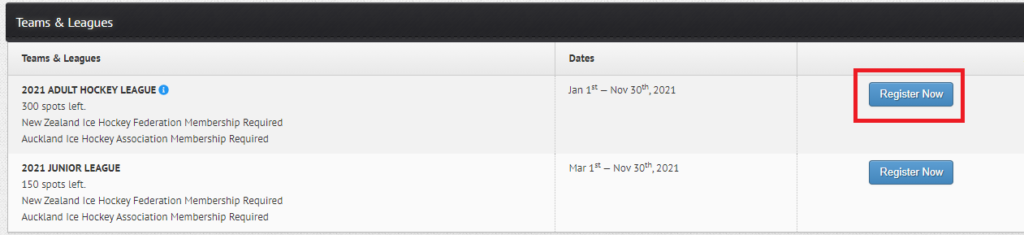
The next page will list all of the family members you added in step 3 (if applicable), and whether they are eligible for the league you are registering in. League eligibility is based on the age of the person you entered. Tick/untick the people you wish to register and then click on “Proceed to next step”.
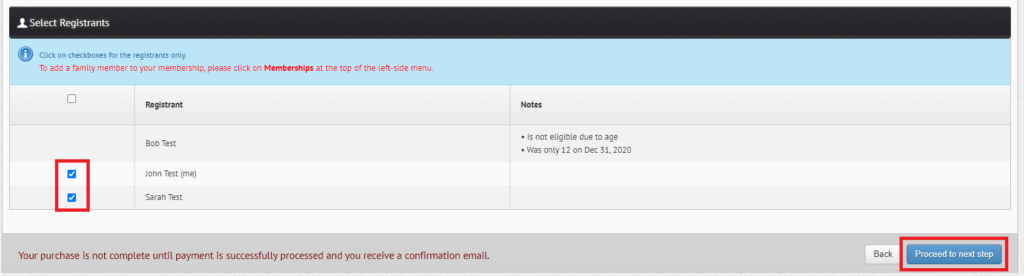
On the next page, you must agree to the AIHA and NZIHF Rules & Code of Conduct to be able to continue your registration. Tick the box to agree and then click on “Continue”:
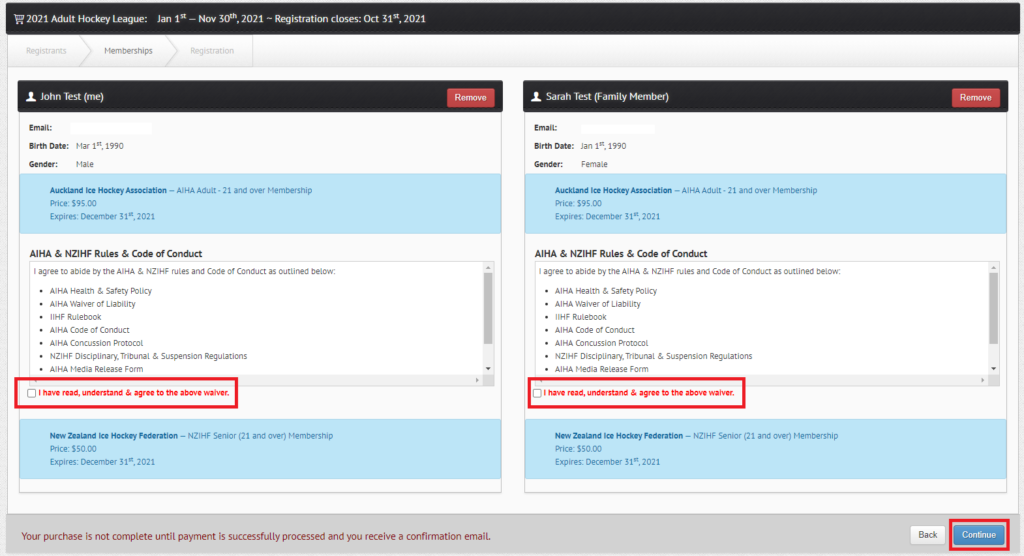
Select your payment type by choosing either Price (pay everything now) or Instalment Plan (pay your registration & first instalment now, and any remaining fees over an instalment plan).
Then review the league specific questions for your registration, such as whether you wish to remain on the same team as last year, or be graded by the AIHA coaching staff and placed on a new team. You can also choose to assist the club for any areas you feel you can help.
Make your choices and then click on “continue” at the bottom right of the page.